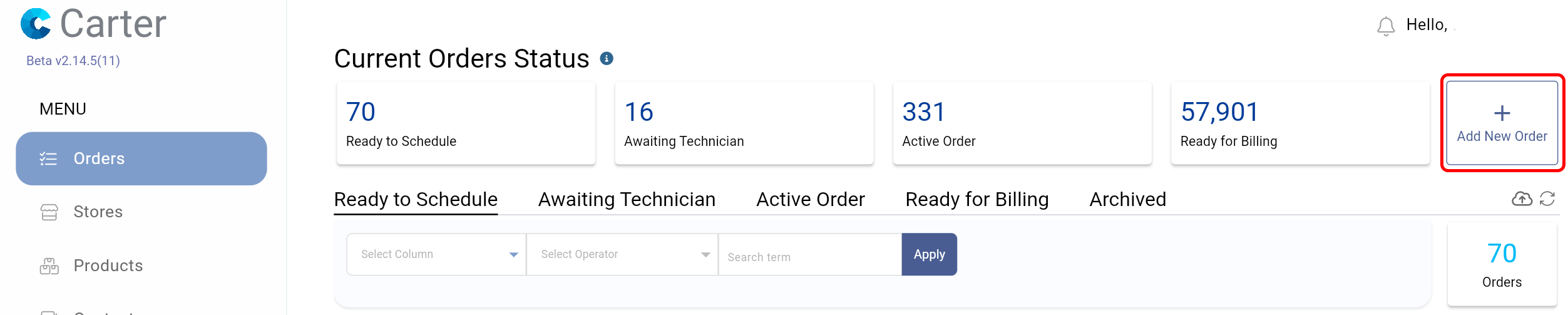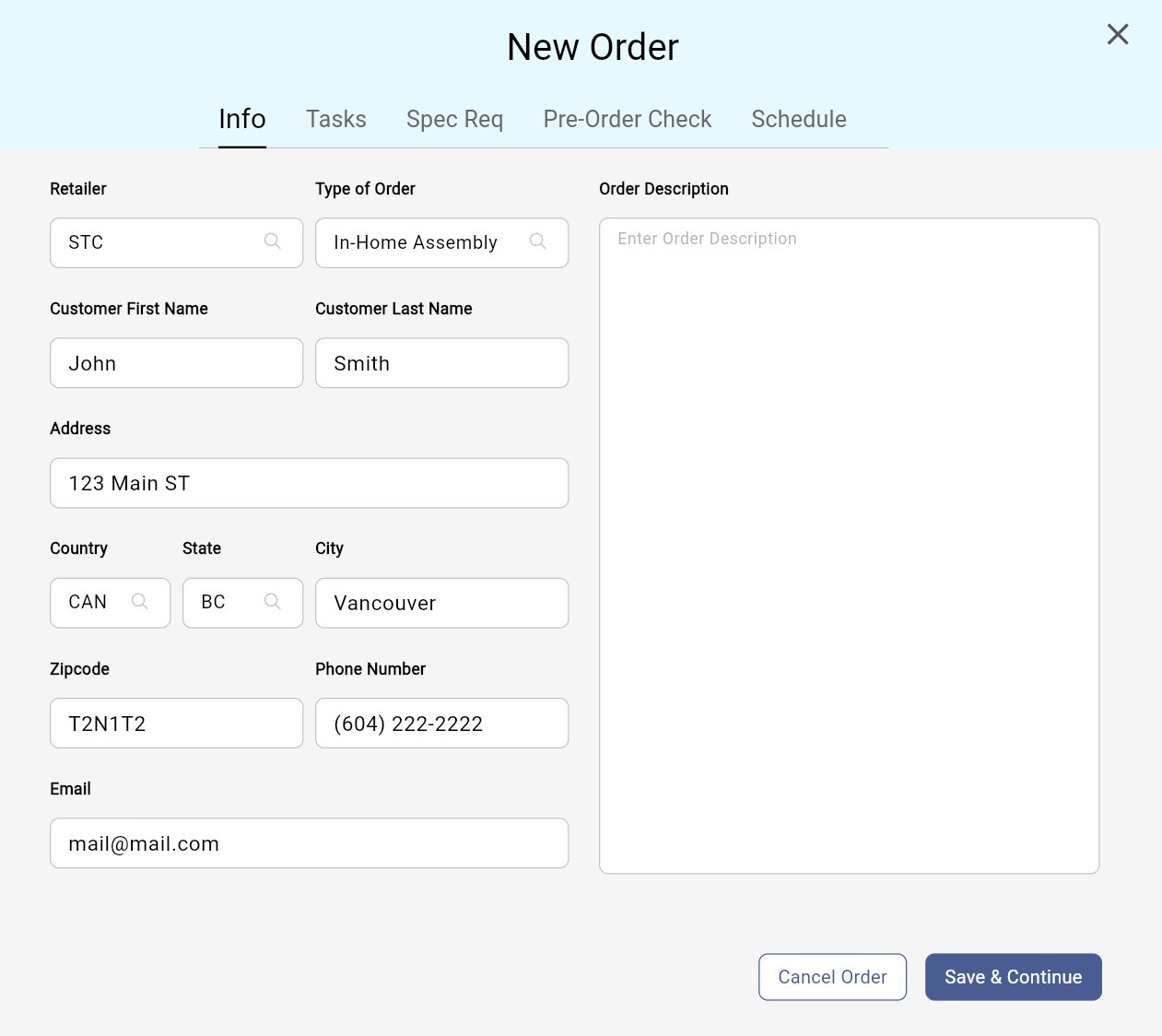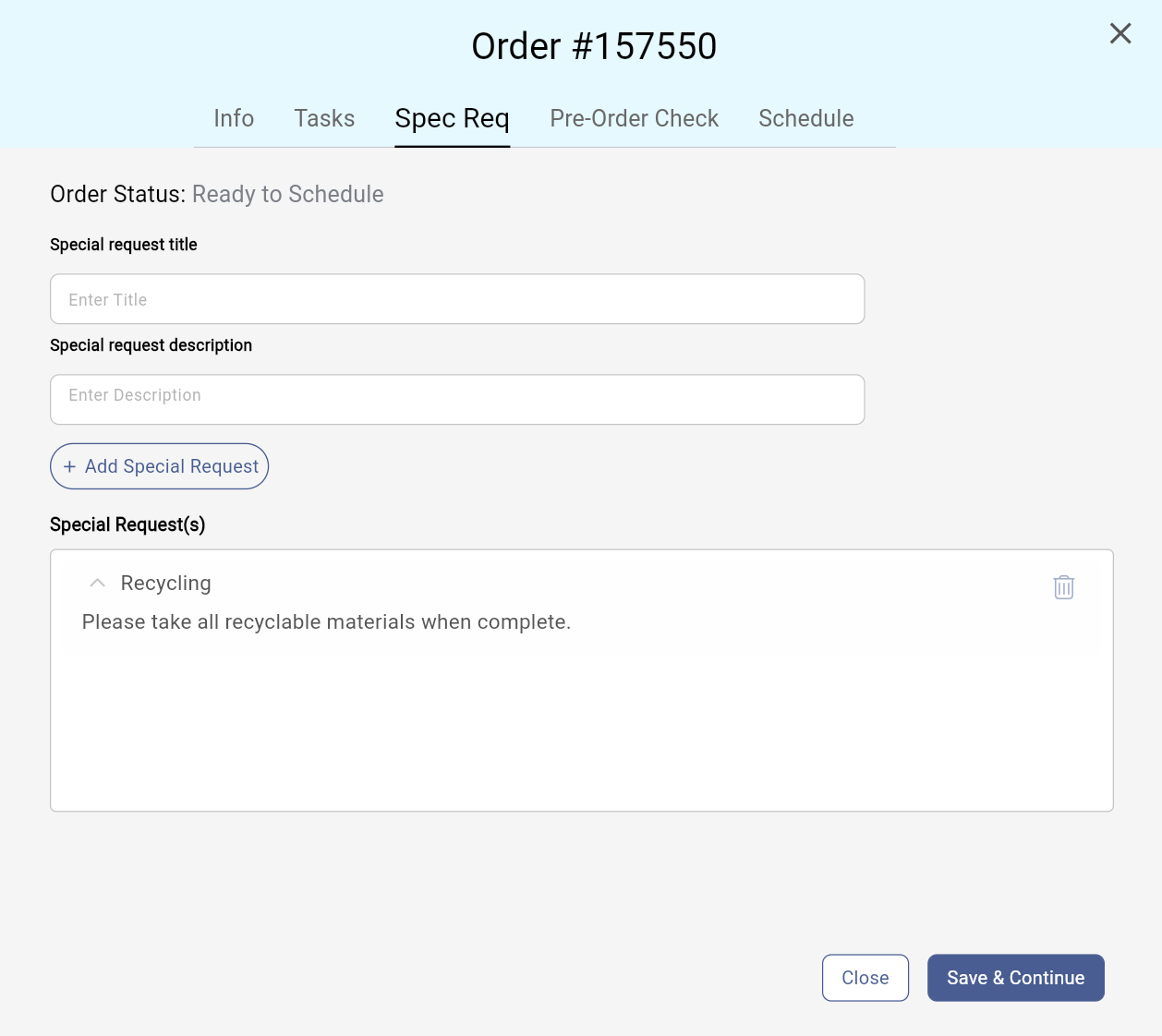Create an In Home Order
The following steps explain how to create an In Home Order in Carter.
- Login to Carter web at cartercrm.com using your login credentials.
Click the + Add New Order button at the top right of the screen.
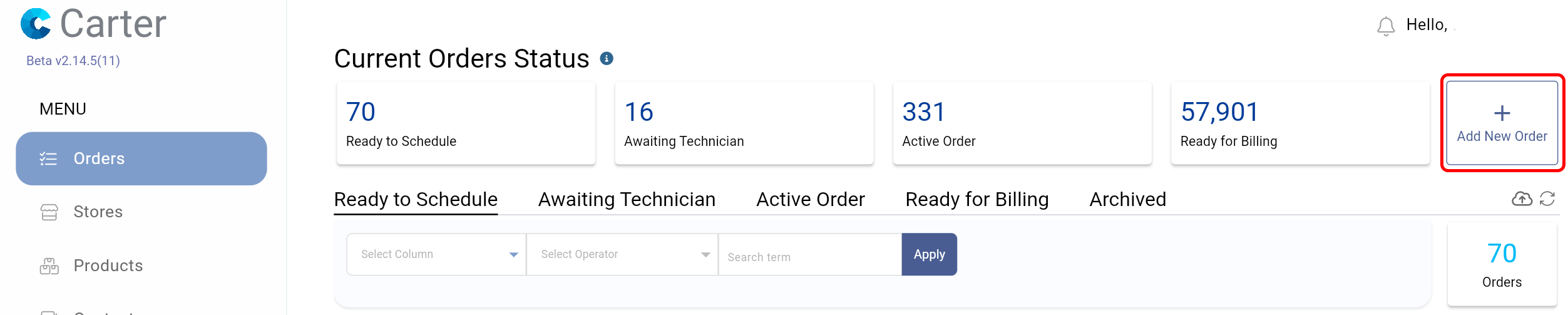
Enter the order information including Retailer, Type of Order, Customer First & Last Name, Address, Phone Number, and Email. The click Save & Continue.
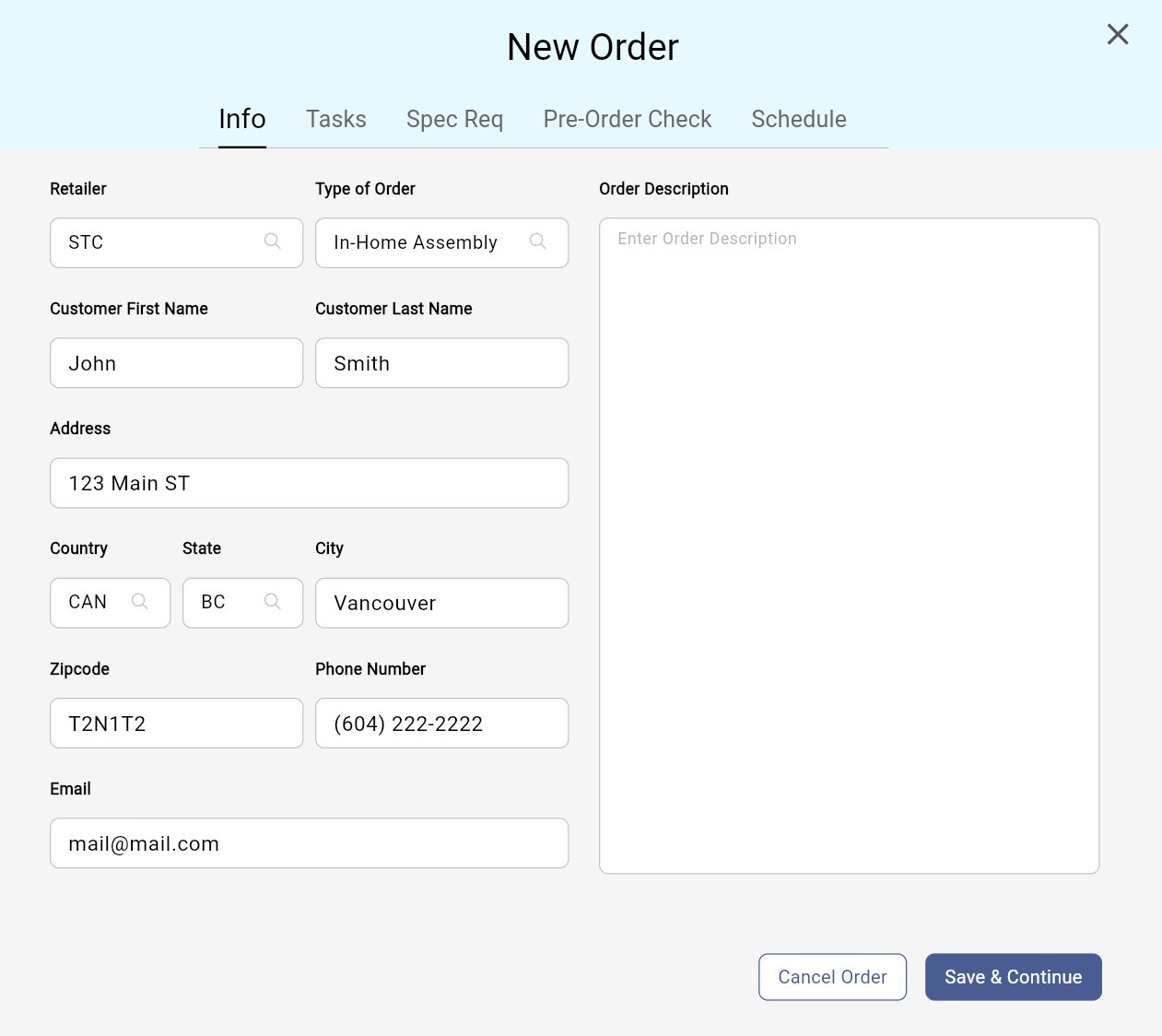
- Add tasks to the order via the Task dropdown menu. Rearrange the tasks by clicking and dragging them or delete a task by clicking the trash can icon. Then click Save & Continue.

Add a Special Request to the order by adding a title and request description. Then click the +Add Special Request button to attach it to the order. Then click Save & Continue.
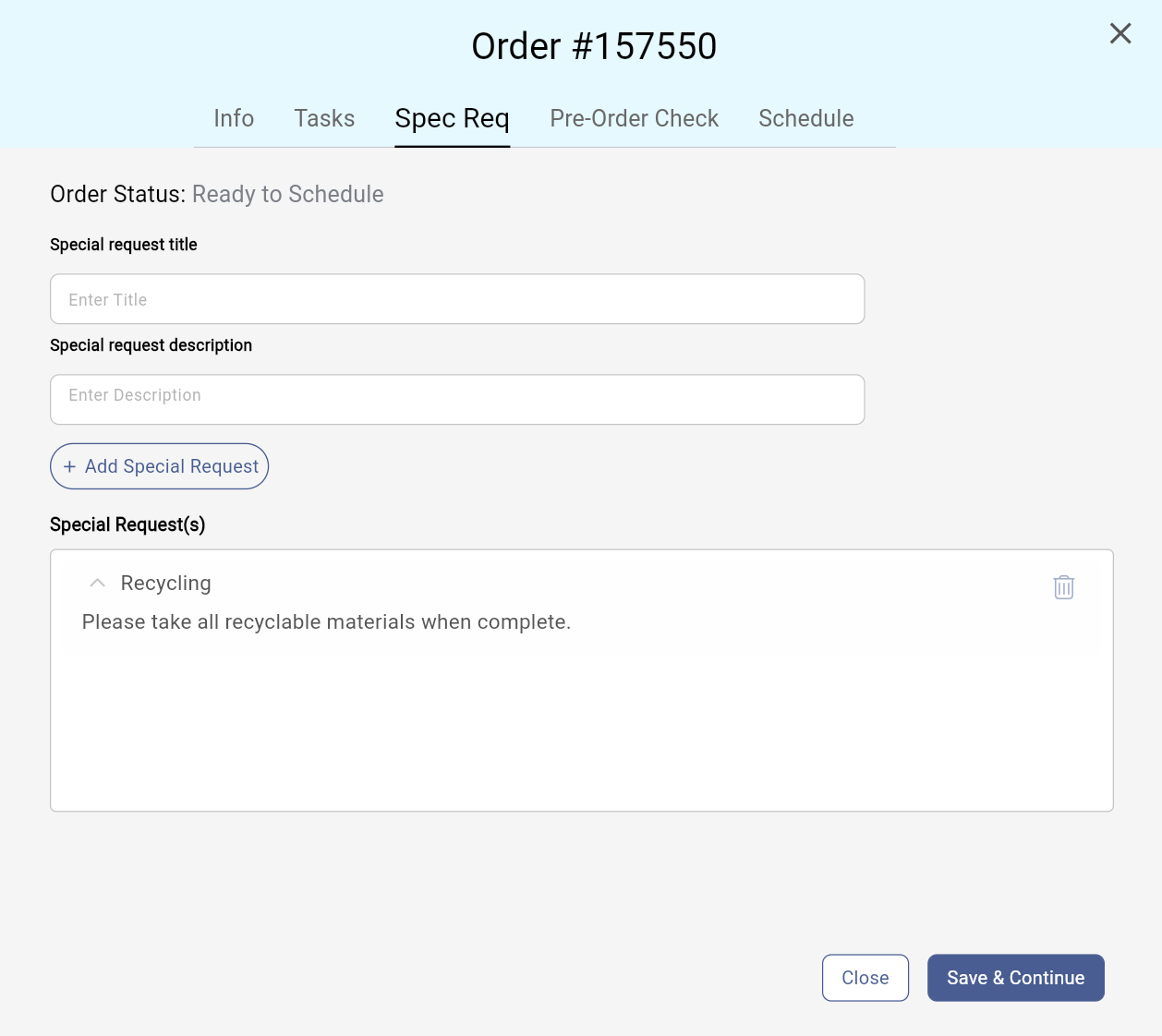
- Fill out any Pre-Order Check criteria. Then click Save & Continue.

- Schedule a technician for the order by selecting the Date and Time. Click on the search bar to see technicians closest in proximity to the order or search by technician name. Once selected, press the + Add Technician button. Repeat these steps to add multiple technicians. Once all technicians have been added, click Save.

Still have questions? Contact Carter Support for further assistance at support@cartercrm.com