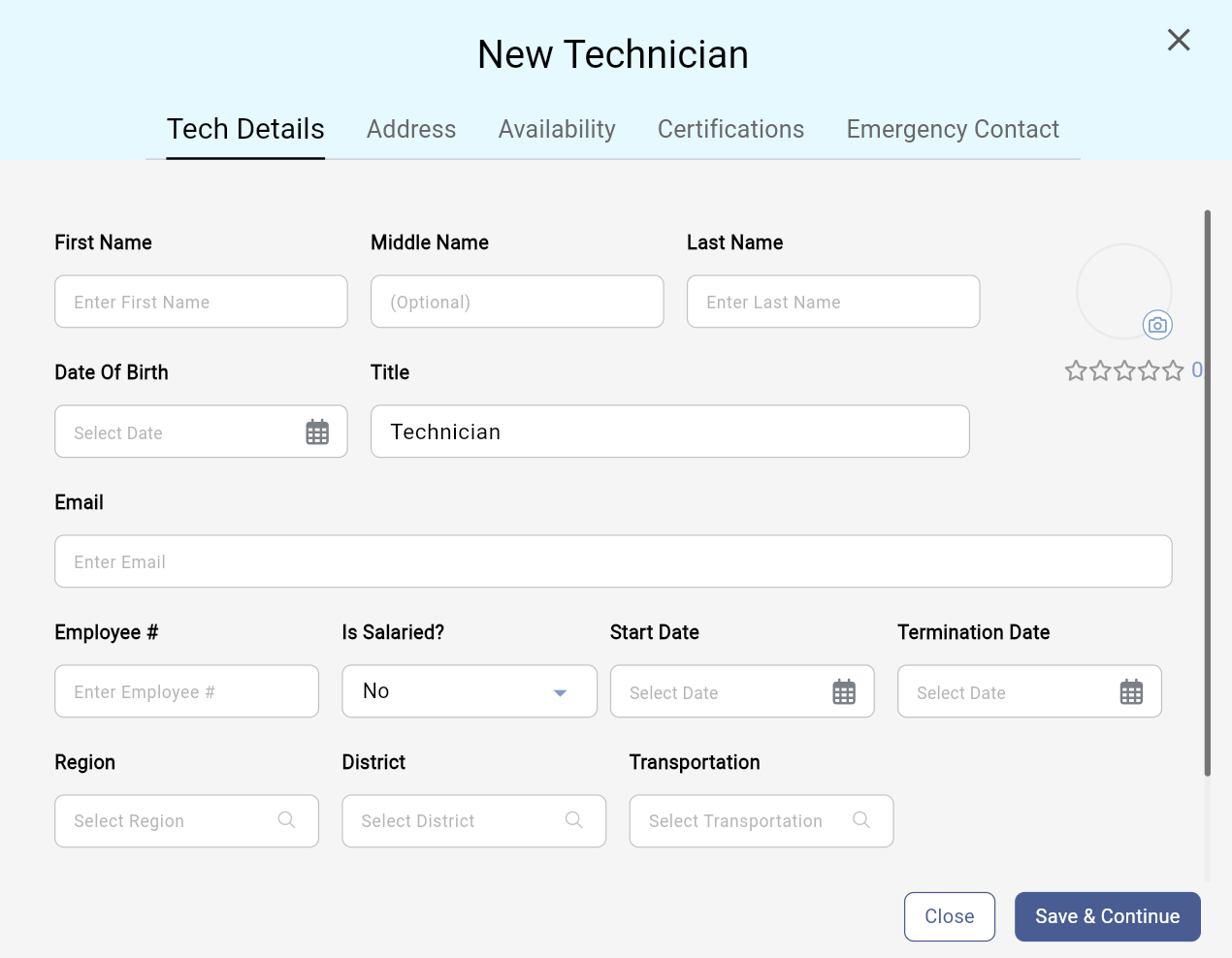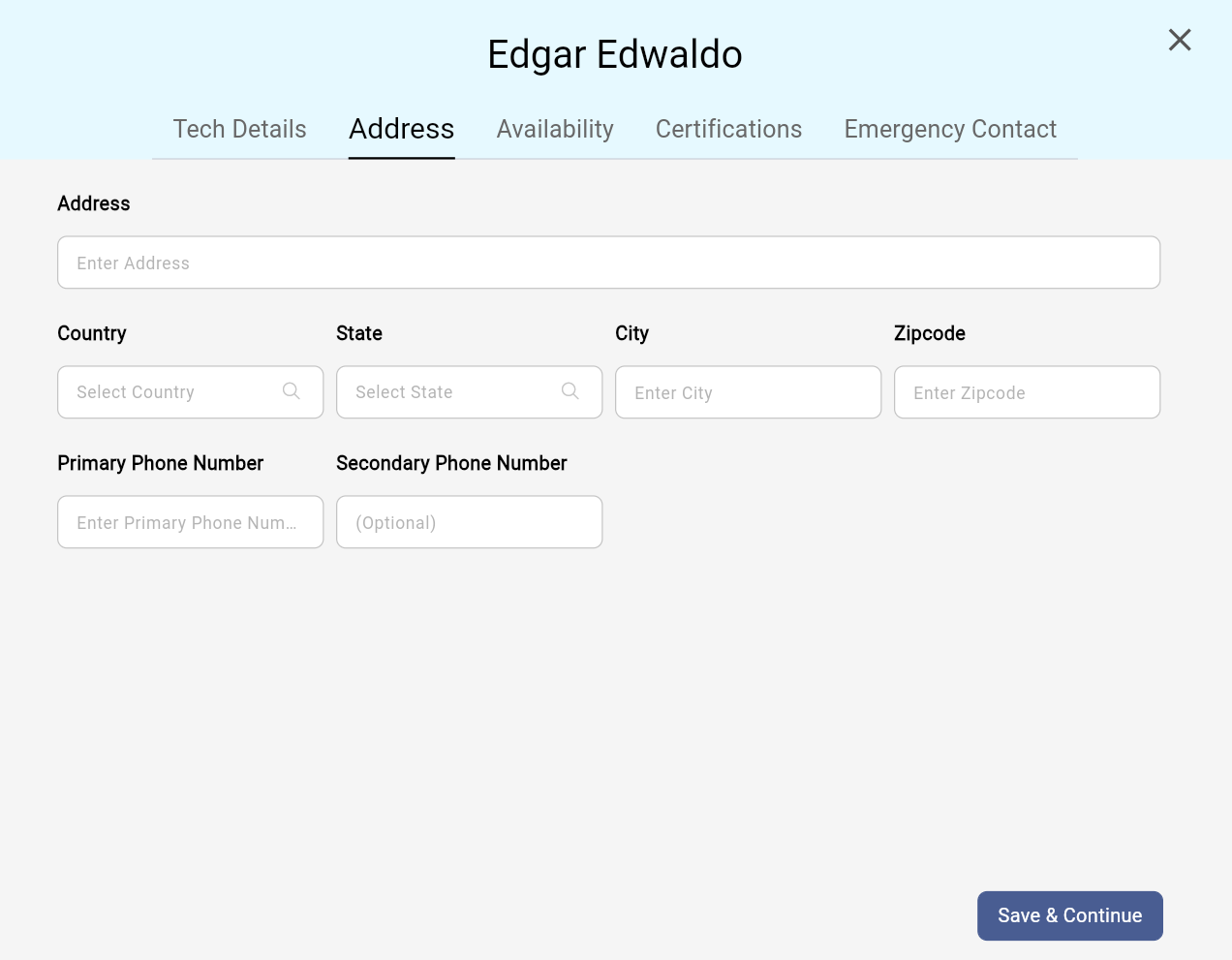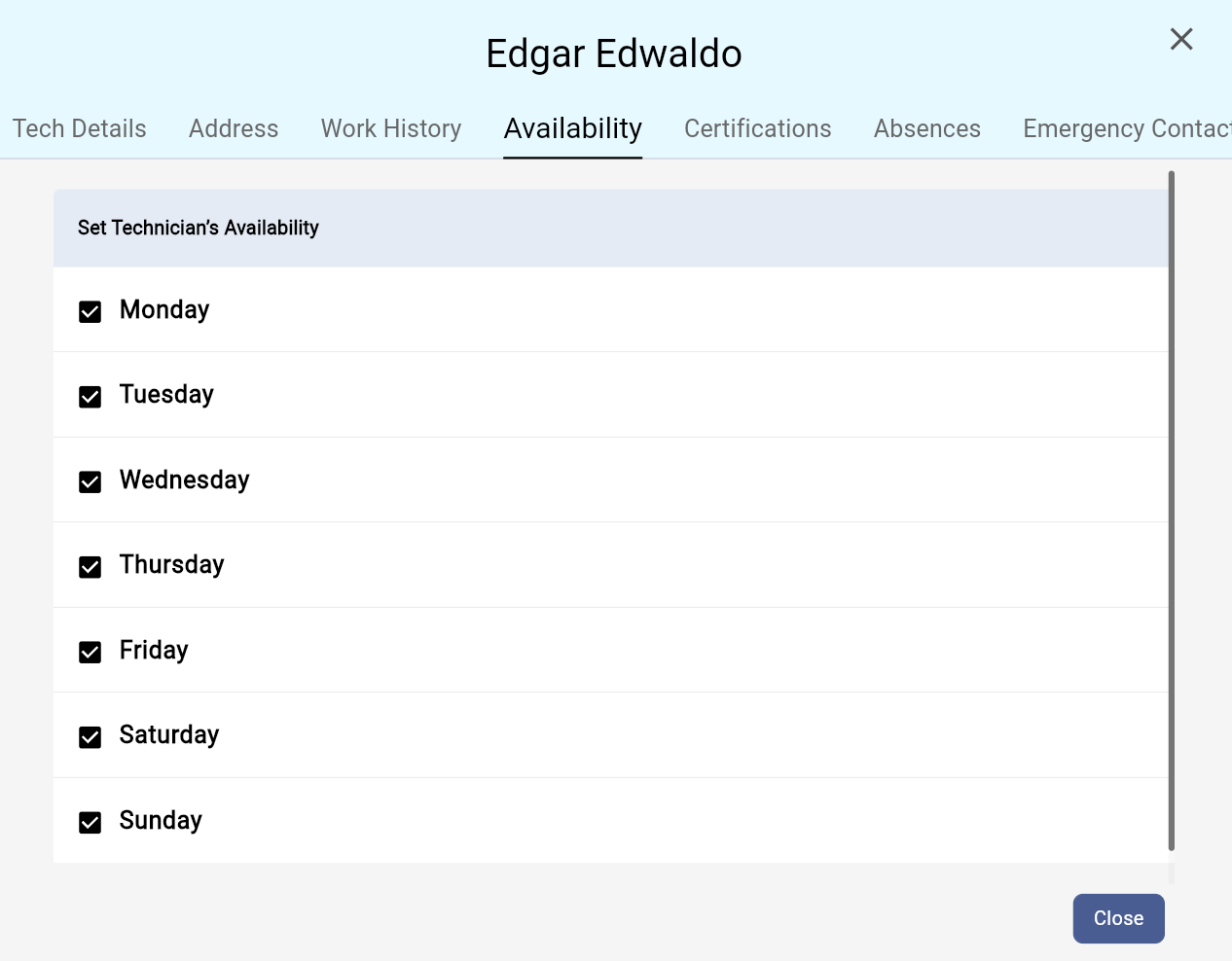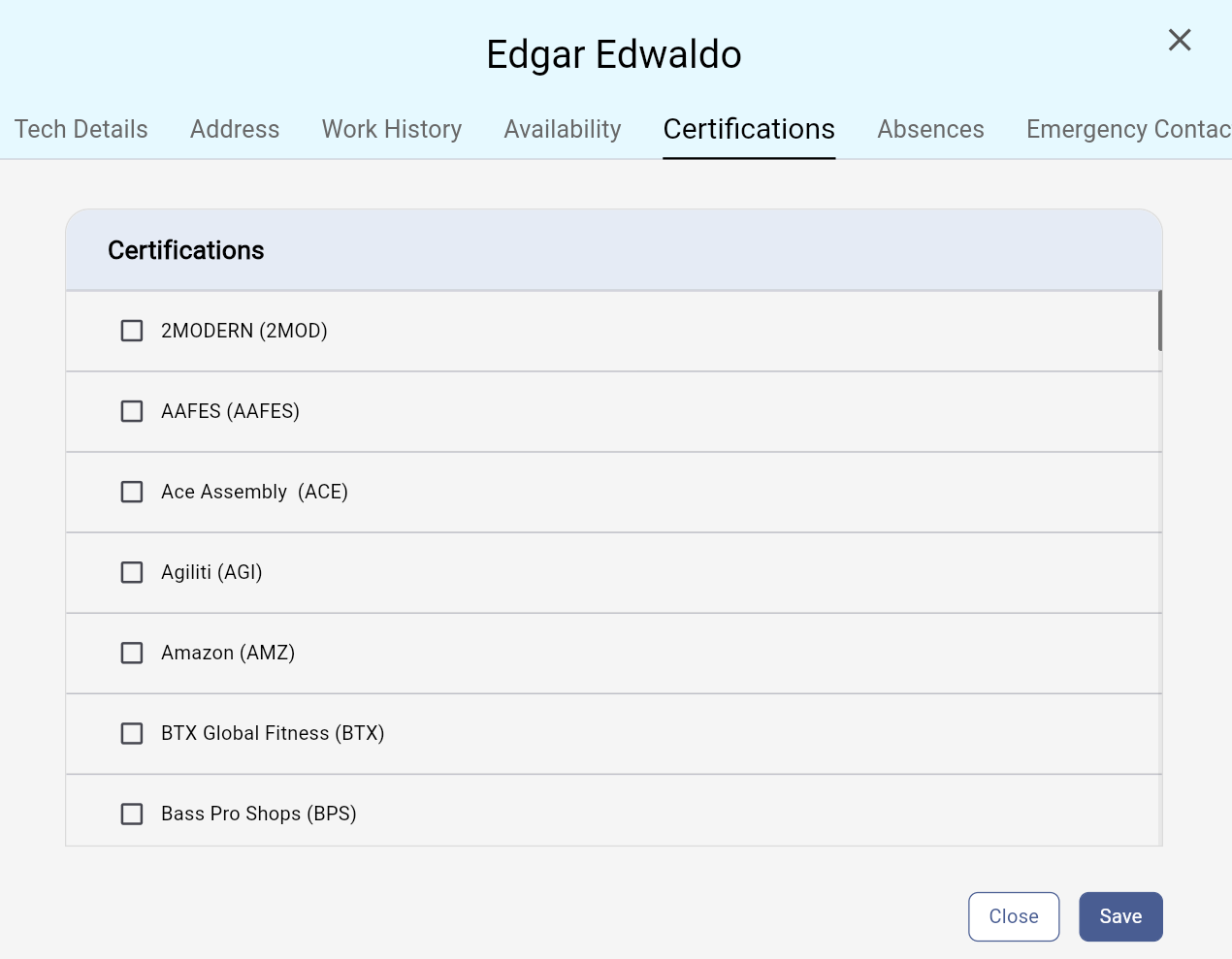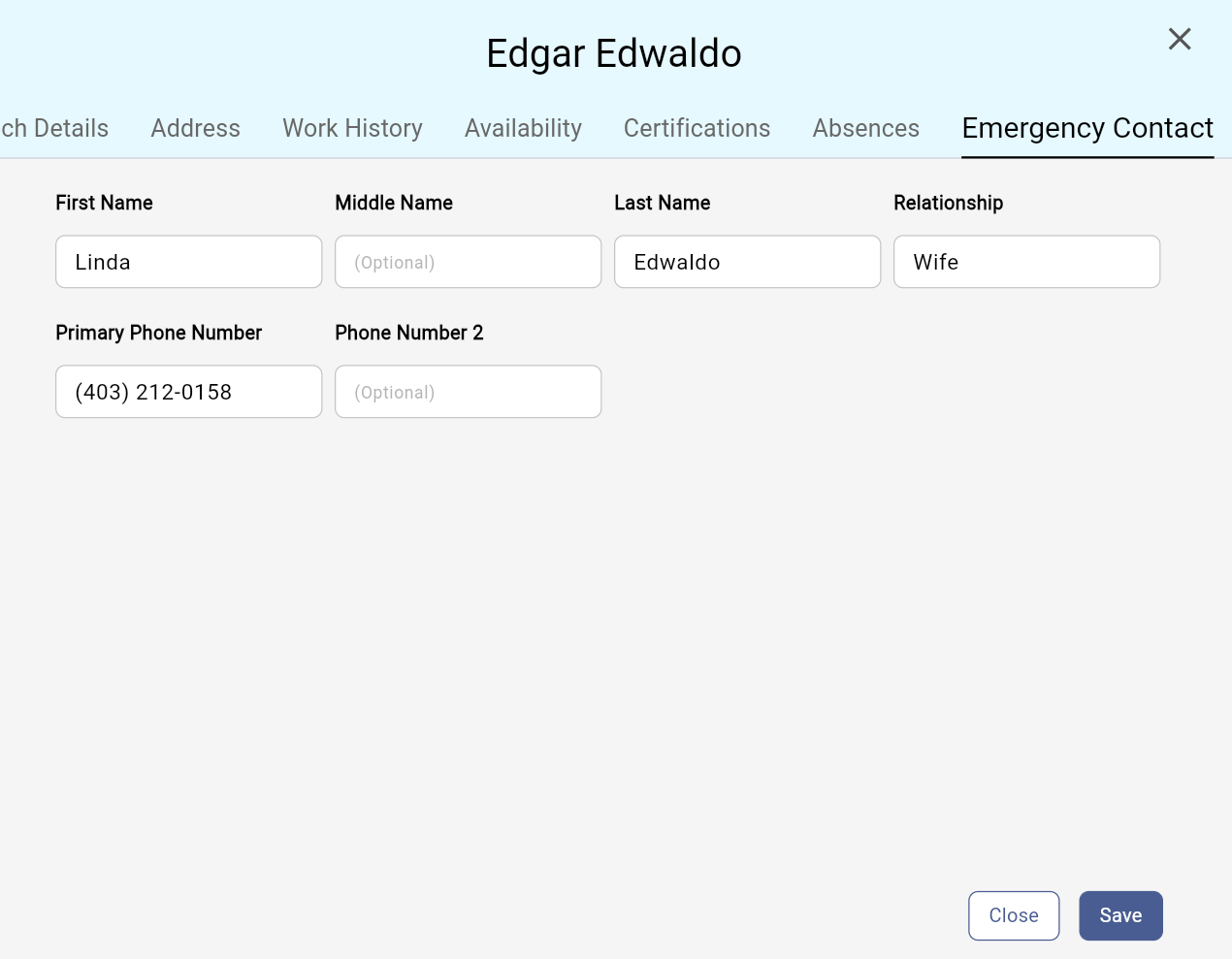Create A Technician
The following steps explain how to create a technician.
Login to Carter CRM using your username and password.

Click Technicians in the administration menu on the left.

Click on the + Add New Technician button at the top right of the screen.

On the Tech Details tab input data for all fields (first name, middle name, last name, date of birth, title, email address, employee number, salary status, start date, region, district, method of transportation, and pay group(s) (Retail Assembly, In-Home Assembly, Project).
Once all of these details are added, click Save & Continue.
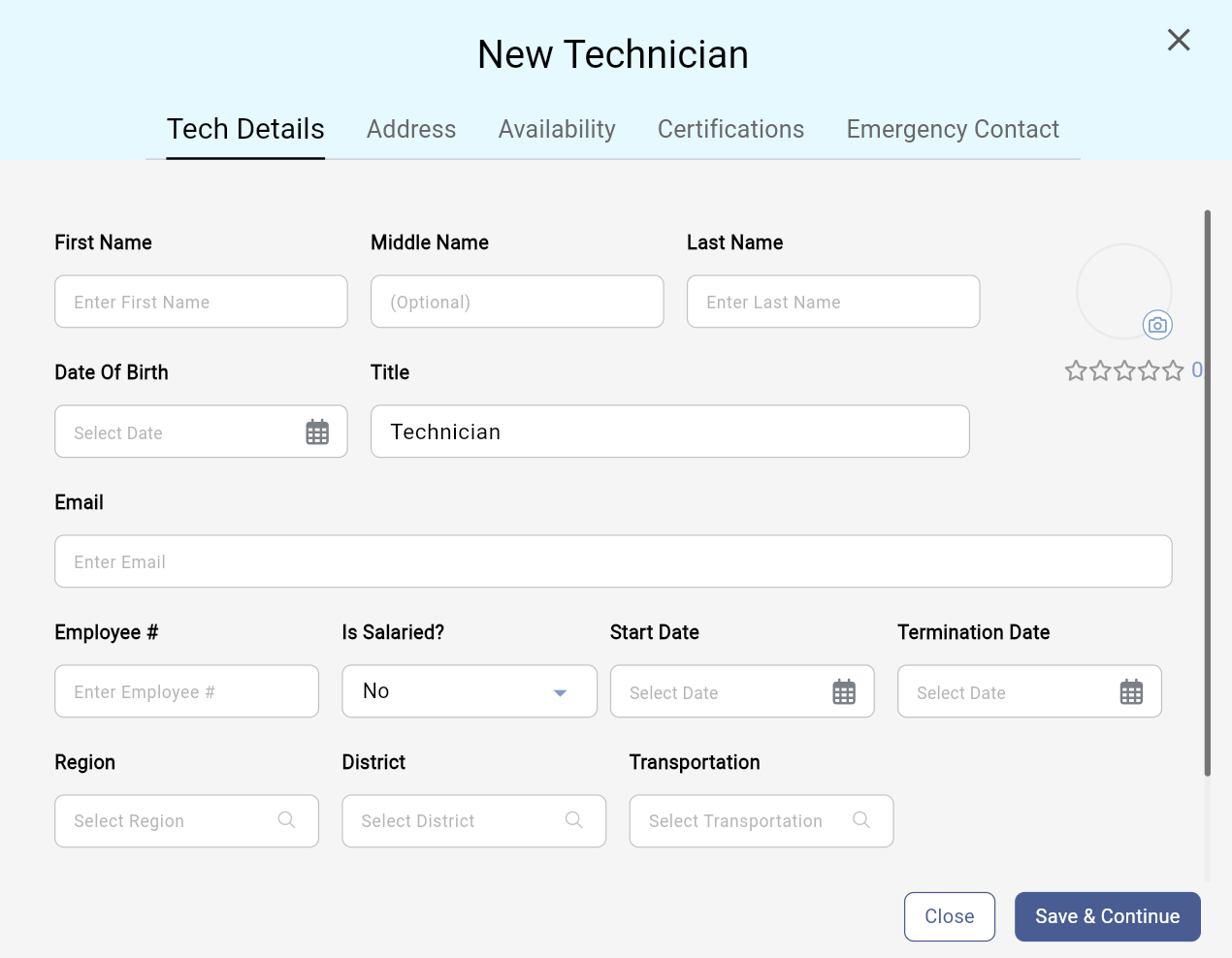
On the Address tab enter in the new technician's address details then press Save & Continue.
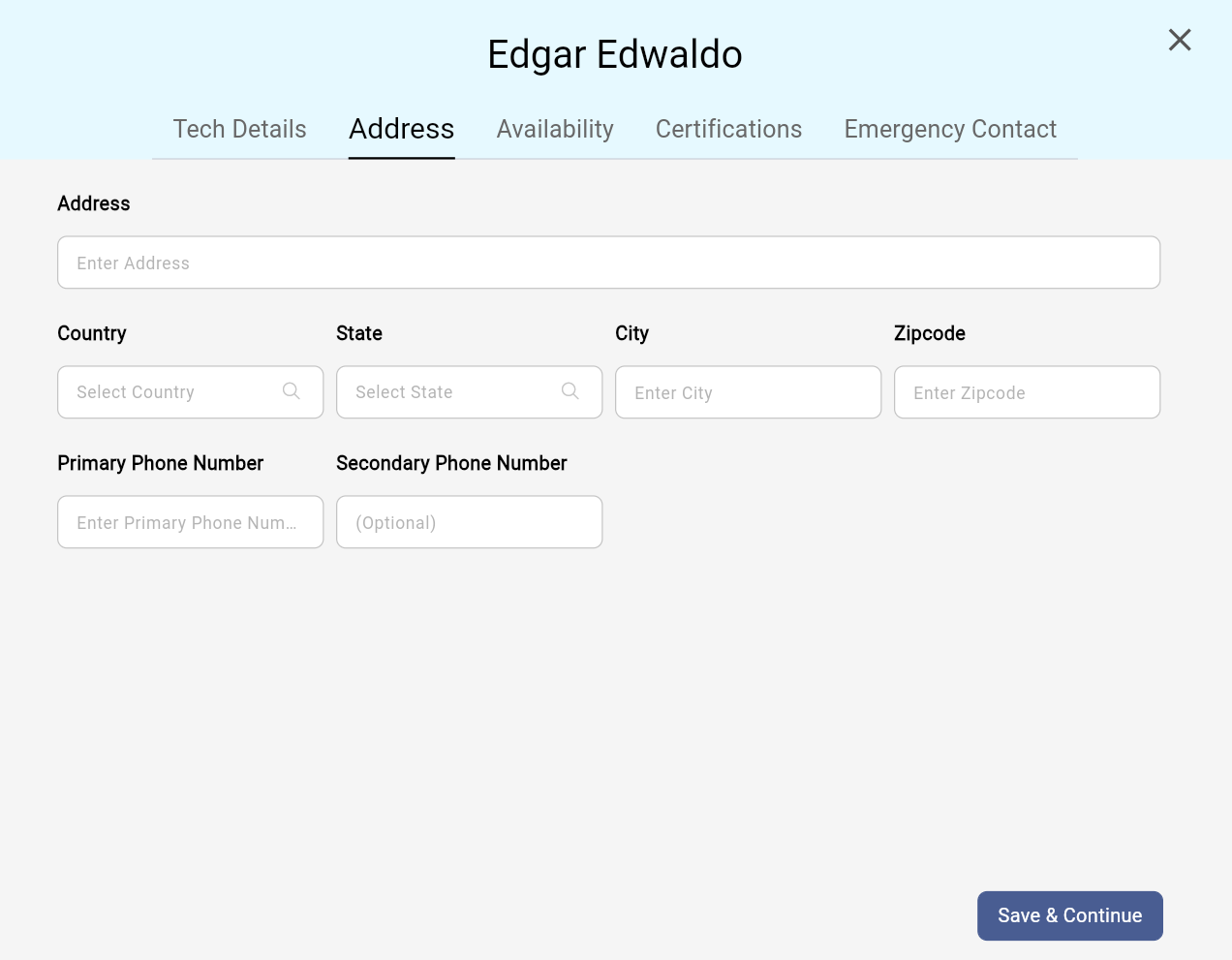
On the Availability tab indicate which days the technician can work via the checkboxes. Selection will automatically save with a confirmation message at the bottom right of the screen.
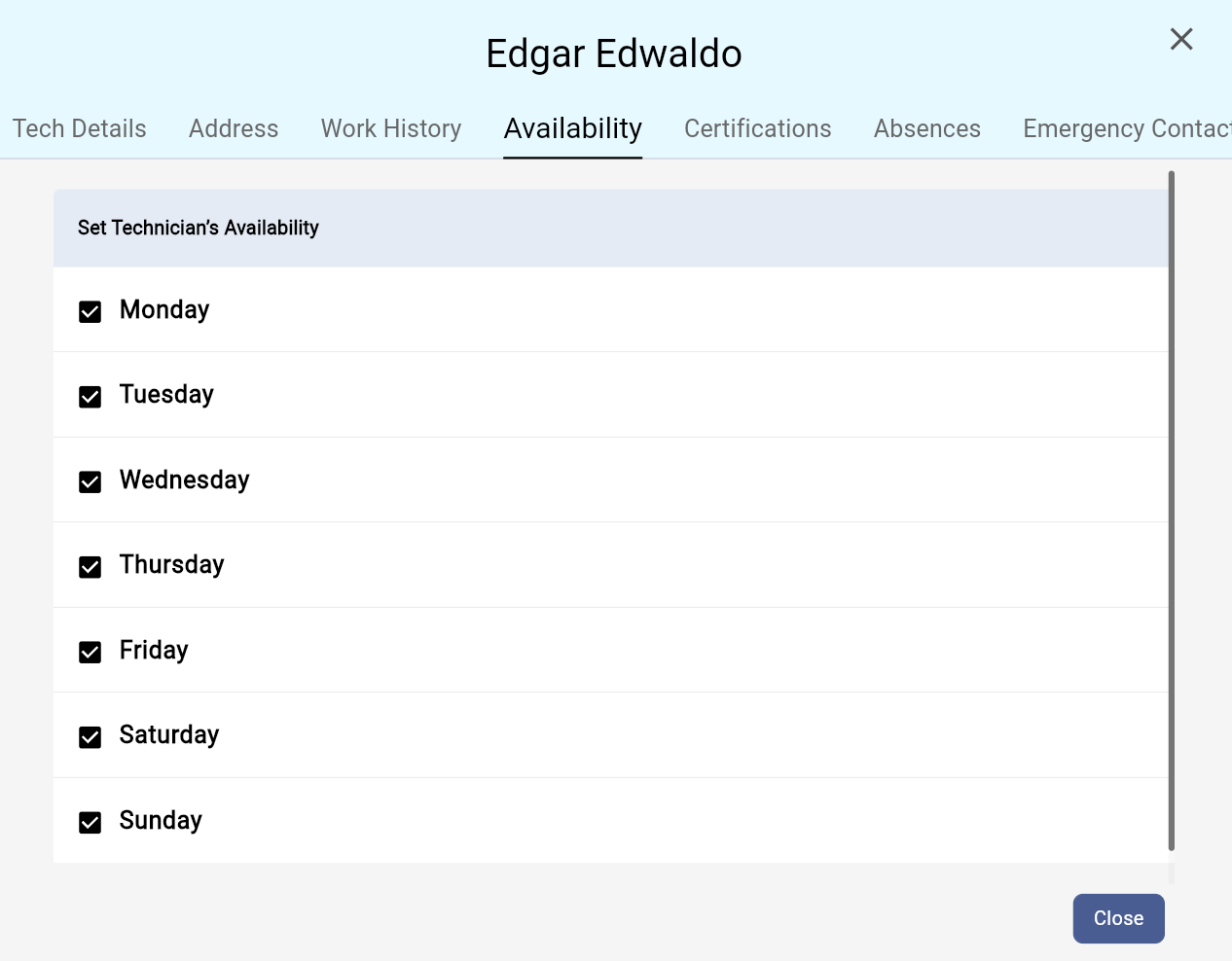
On the Certifications tab enter the certifications the technician has then click Save. A confirmation message at the bottom right of the screen will appear once saved.
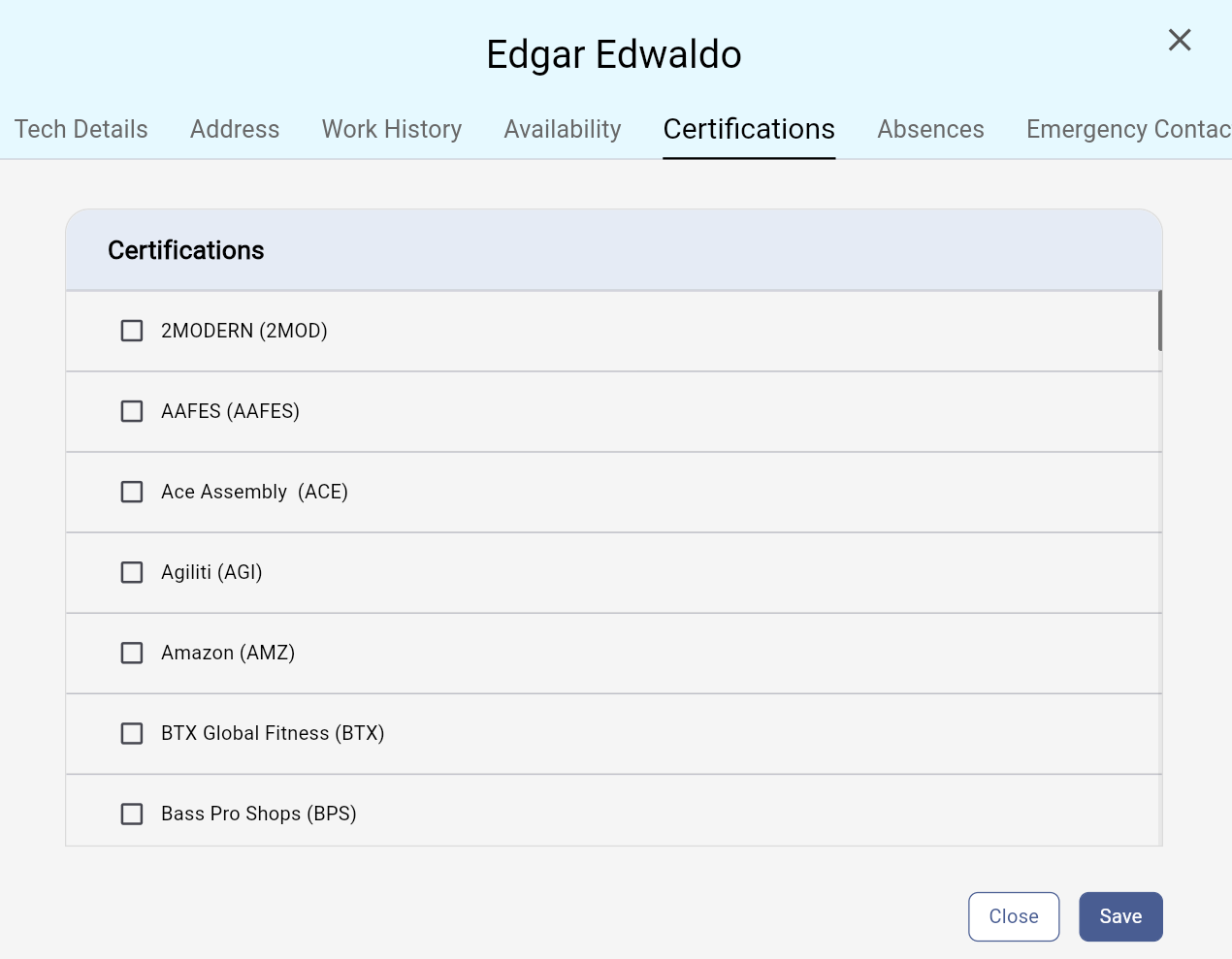
On the Emergency Contact tab input the technicians emergency contact information then press Save. A confirmation message will appear in the bottom right of the screen once saved.
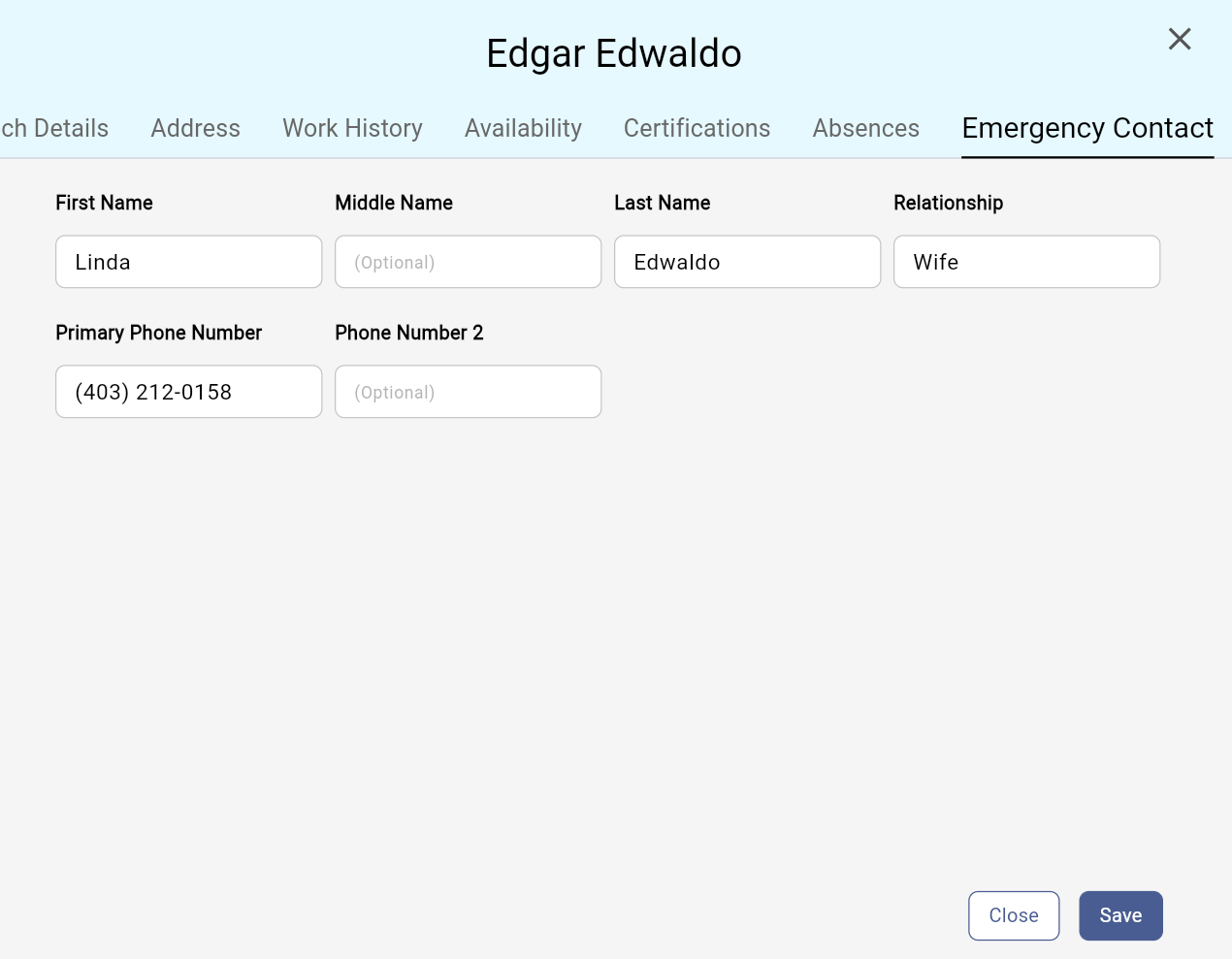
Only users with appropriate account permissions may create a technician. If you are unable to complete this function please contact your Account Manager or Administrator.
Still have questions? Please contact Carter Customer Support for further assistance.